School and third level education is back in session, and libraries have much to offer in support of learning, with a long list of free online resources for library users. To take a look at all of the e-resources, head to the Kildare Libraries Website. This post will specifically focus on Britannica Encyclopedia and how it works. There will be a follow up post later this week going into more detail about the age categories.
To begin using this resource, scroll to the top of the webpage and select at what age level you wish to view the information, as per the image below. The younger age groups are written in more child-friendly language and the older ones have more detail on your chosen topic. As an adult user you can later choose to switch between the different age groups for less or more content, but children’s library accounts will be restricted to the appropriate age bracket.
Once you select an age bracket, you’ll be asked for your library card number to login. Once this is entered, the user will then be brought to a specific home page. You can click on any of the content that is of interest or choose to use the search bar in the top right. You will see that there are some highlighted articles and other interesting stuff also further down the page. The Junior home page is separated into Geography, Animal Kingdom and other useful headings and some ‘did you know’ sections, whereas Student and Adult levels include ‘articles’, ‘biographies’ ‘news of the day’ and some other useful features that will be discussed in the next blog post.
If you use the search bar, there will be article and picture results given. If you decide to click on the article, you can also decide to change the level when you’re reading the content. For example if it is too complex or more detailed than you needed, or if it is too easy or not detailed enough, you can choose to select the lower or higher reading levels (on the far left of your page, as image below) as there will usually be three levels of information available to an adult. If a child is using the service, access will be given based on age, but generally both Junior and Student will be available. If you want to go back to your specific level’s homepage at any time, select the name of the level as it appears beside the ‘Britannica Library’ logo on the top left.
If you would like to return to the content at a later date, you can use the star in the panel above the article text to add it to your ‘favourites’. However to start ‘favouriting’ and later creating ‘Resource Packs’ you will need to create an account. This is as straightforward as creating any account.
When you click star, above is the screen you will see. It has already been added to your favourites, but it you would like to go a step further a create a resource pack, where you might add articles for a particular project or something you’re working on with a colleague, the ‘create’ option on the bottom of this screen will do this. Just give the project a name in the box and click on ‘create’. If you already have a resource pack, you can add to this by typing the name of that project into the first bar and it will appear. Failing that, just in case you forget the title you gave the last resource pack, there’s an option to review all resource packs.
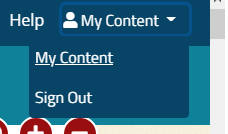
To find your content again, you can click on the ‘my content’ option on the top right corner of the screen. This will show you a folder with all the items you favourited (and some random default favourites that come with Britannica) , and more folders named after your resource packs.
If you are indeed working alongside somebody else on a project, you can share your resource packs with them by email or get the link to send them. They will need a library card number to access the content, but they only need to create an account if they also want to add content. To share, click into the folder of your choice and find the ‘share’ option below the title. This will give you the two sharing methods I mentioned before.
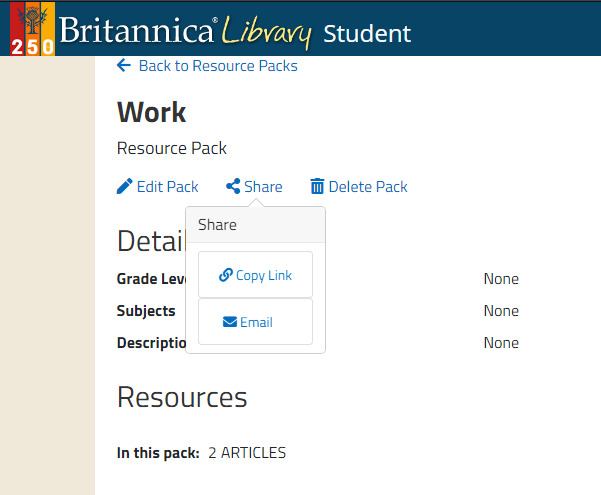
Later this week the blog will feature a post that gives more detail on the different levels and their features, so stay tuned for that.
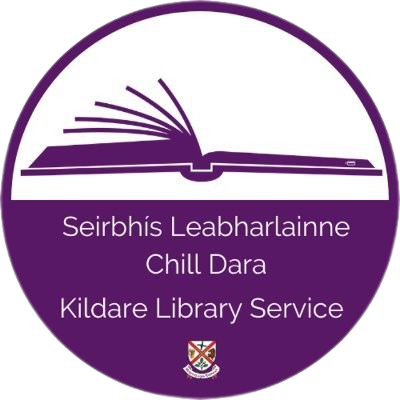
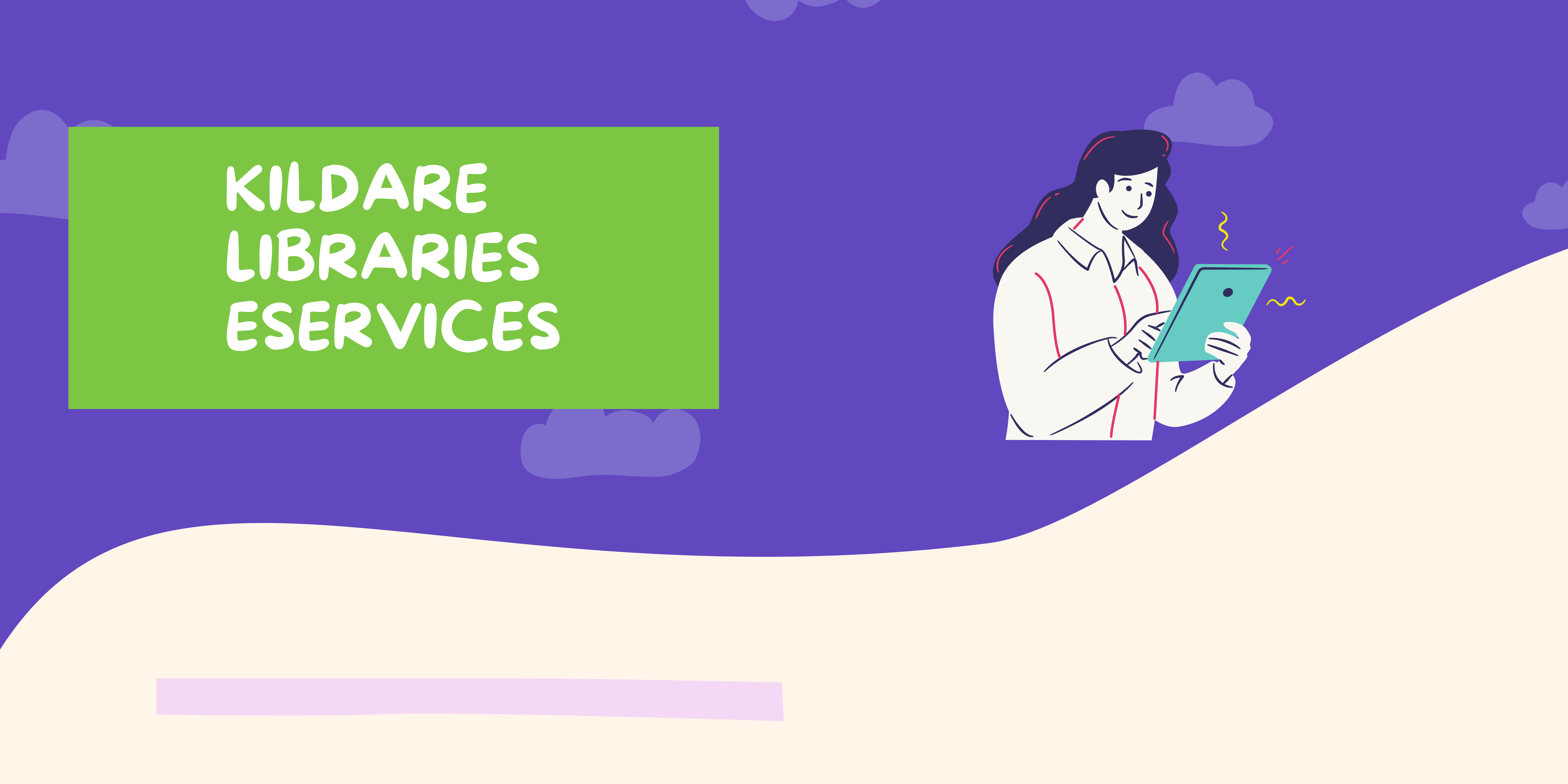

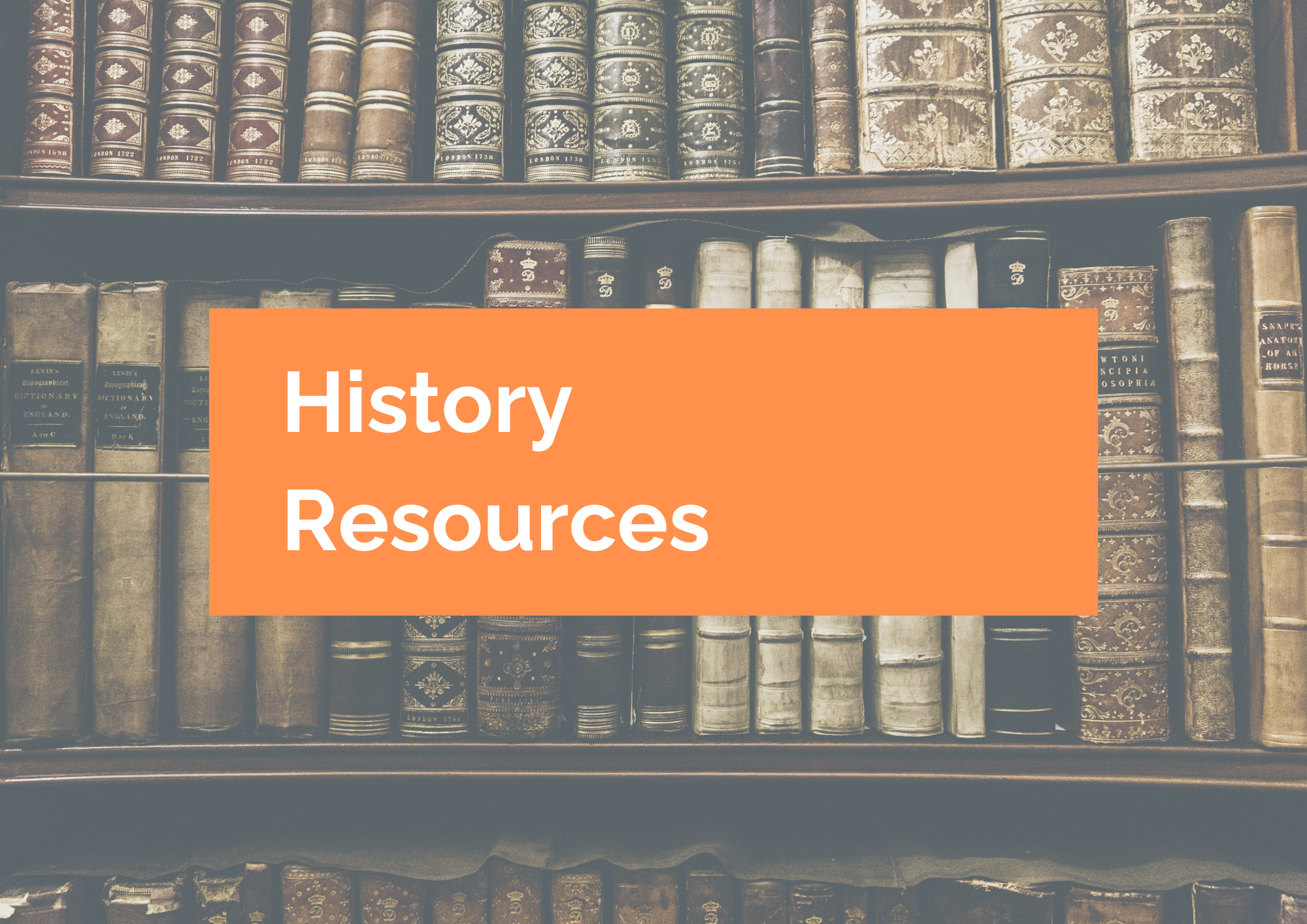
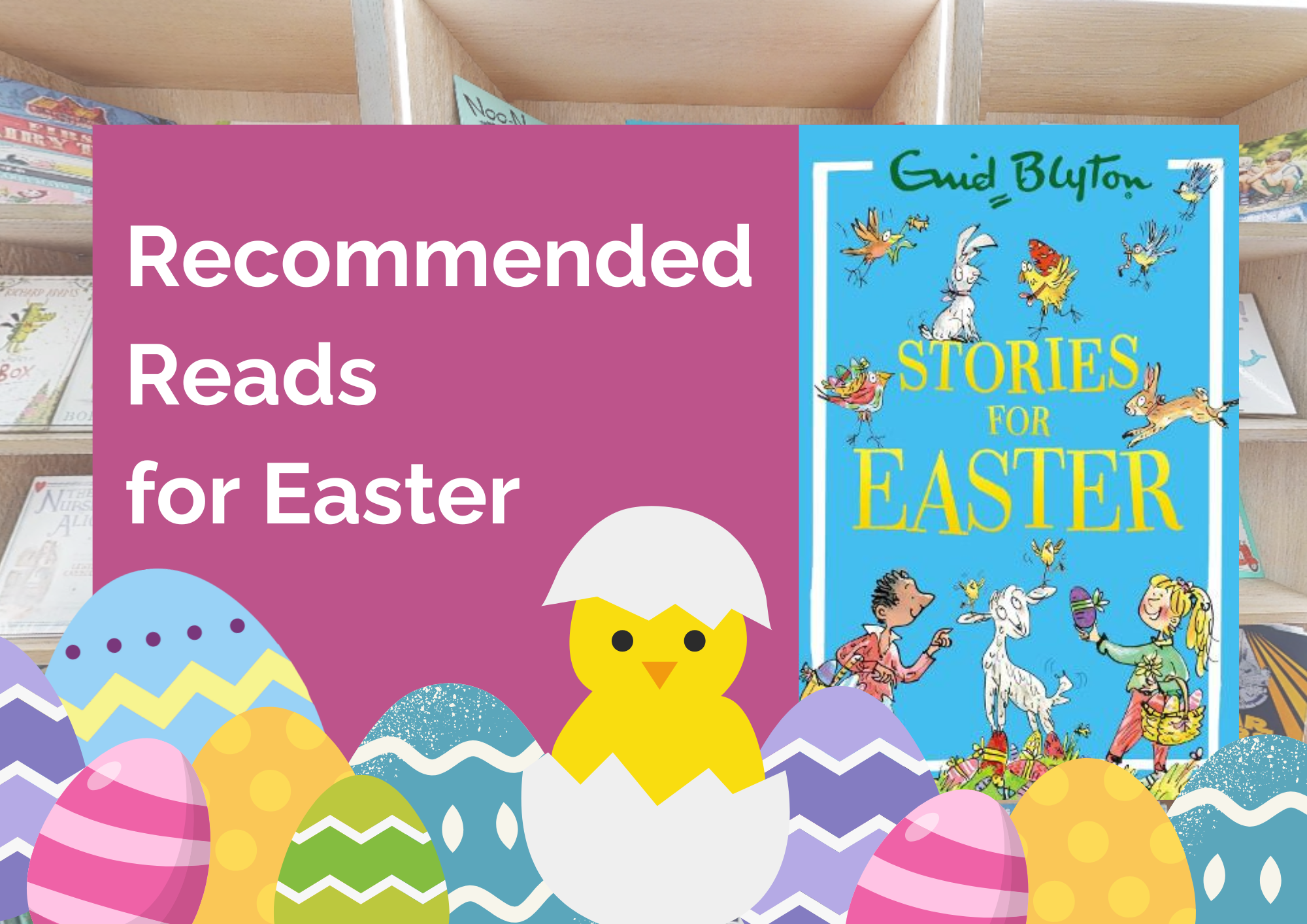
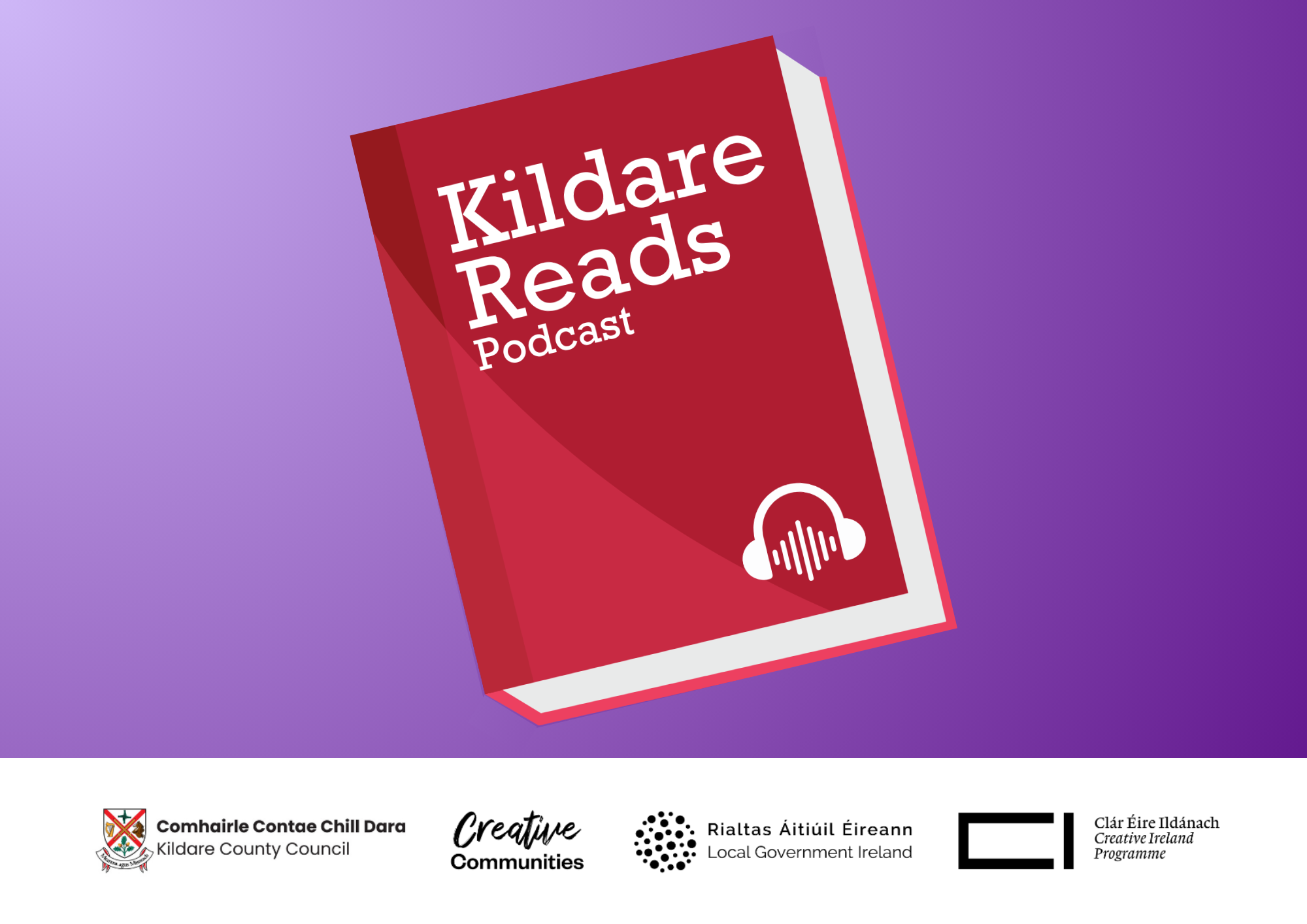
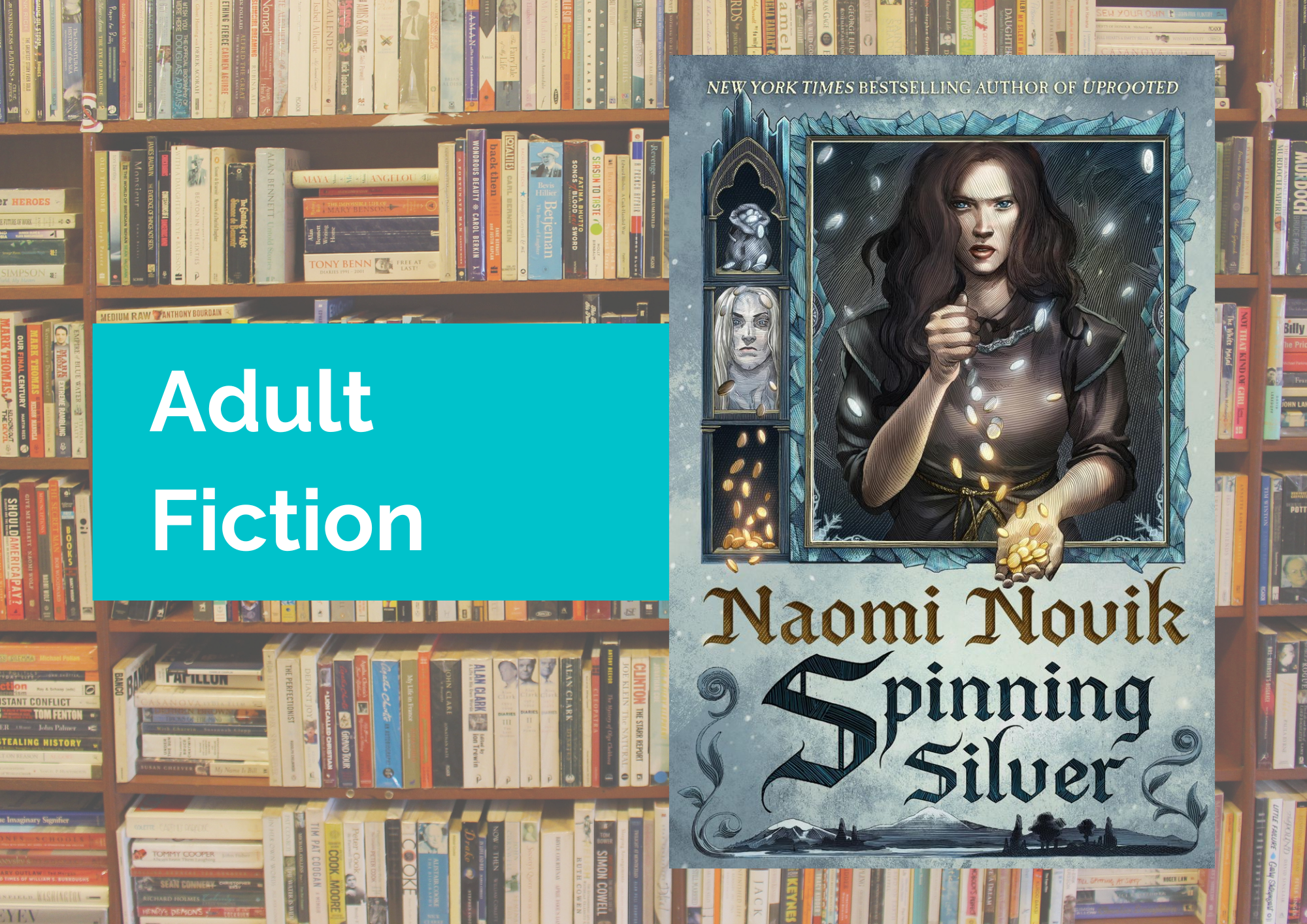
Leave a Reply