Earlier this week, there was a blog post about getting started on Britannica and you can read more about this here. This post will go into a bit more detail about the special features for Student and Junior levels.
Features at Student Level:
An important thing to note is that as well as providing useful information for your school or university project, all images on the site are completely free of intellectual property rights so you can use them in your project or presentation. Other useful features for school projects are the ‘compare countries’ and ‘world map’ features. Unfortunately the Junior resources don’t seem to have the compare countries feature. That being said, most children will have access to the Student level. This is generally gauged at ages 10 and up and the only thing that really varies is complexity level and reading level, there is nothing in-appropriate. To move up to the student content, you can navigate to the overall homepage by clicking on the ‘Britannica Library’ logo itself in the top left, as this will bring you back to a page allowing you to select the student level.
Every day on your home page there is a different compare countries selection.By clicking into this you can see how these two countries vary – but you can also click in to the ‘explore compare countries’ feature and change the countries by clicking on the little arrow to the right of the country. For example, if you were doing a project on the sustainable goals you could look at a country in the developed world and look at a country in the developing world side by side. This will give you information about both countries including form of government, capital city, languages spoken, country size, population and even information about life expectancy and literacy levels where available.
Another option in terms of finding out about countries, is to travel by map – or rather select the ‘European Tour’ option under World Map on the Student homepage. There is a + symbol to zoom in with until you get to the country you are interested in, and then there will be options available. These include a summary and ‘profile’ which will show similar facts to those presented when comparing countries. There is also an additional option of articles.
Zooming out will bring you back to Europe as a whole but you can also get more information on Europe by clicking on the word ‘Europe’ where it says ‘you’re viewing’ on the top right. As users of the internet will know, if something appears in blue, it’s likely it can be clicked on.
If you would like to look at a country outside Europe, you can always select World Map instead of European Tour and zoom into the country you are interested in. The map is connected up to Google Maps so you can also choose to drop the yellow person onto the place you are interested in to get a street view.
Features at Junior Level:
If you have a younger person using Britannica, there is a a great feature called ‘Animal Kingdom’ right on the home page that has a list of types of creatures. You can access the feature in full by clicking on ‘all animal kingdom’. You can then explore animals by species or by habitat, which may come in useful if you are learning about specific types of places or species. For example, if I was interested in animals currently living in Polar regions that may be effected by climate change, I can click into the ‘Polar’ option to read all about bears and arctic foxes among other creatures.
Happy learning!
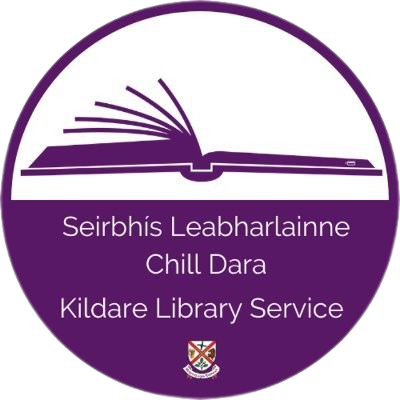
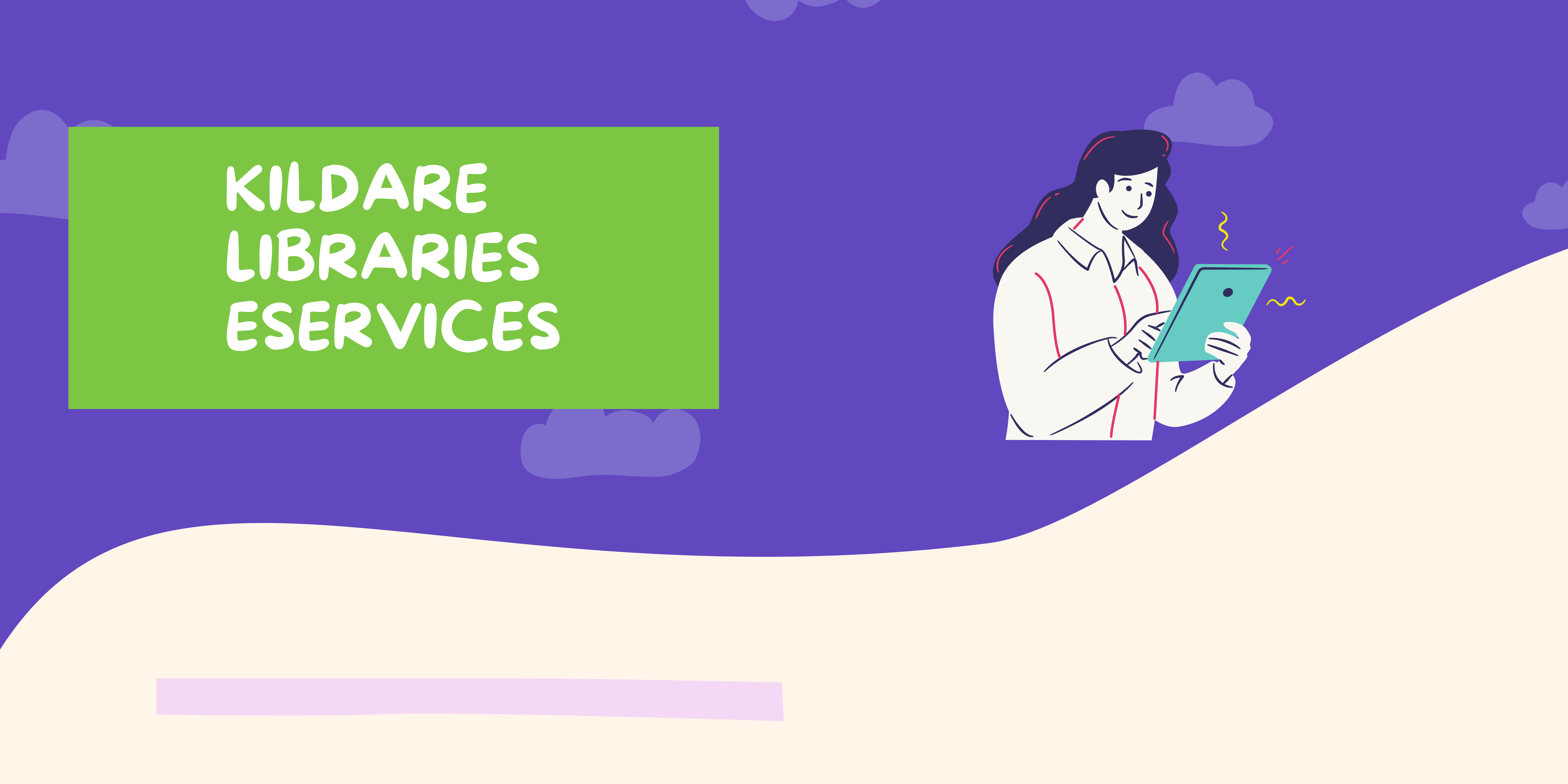

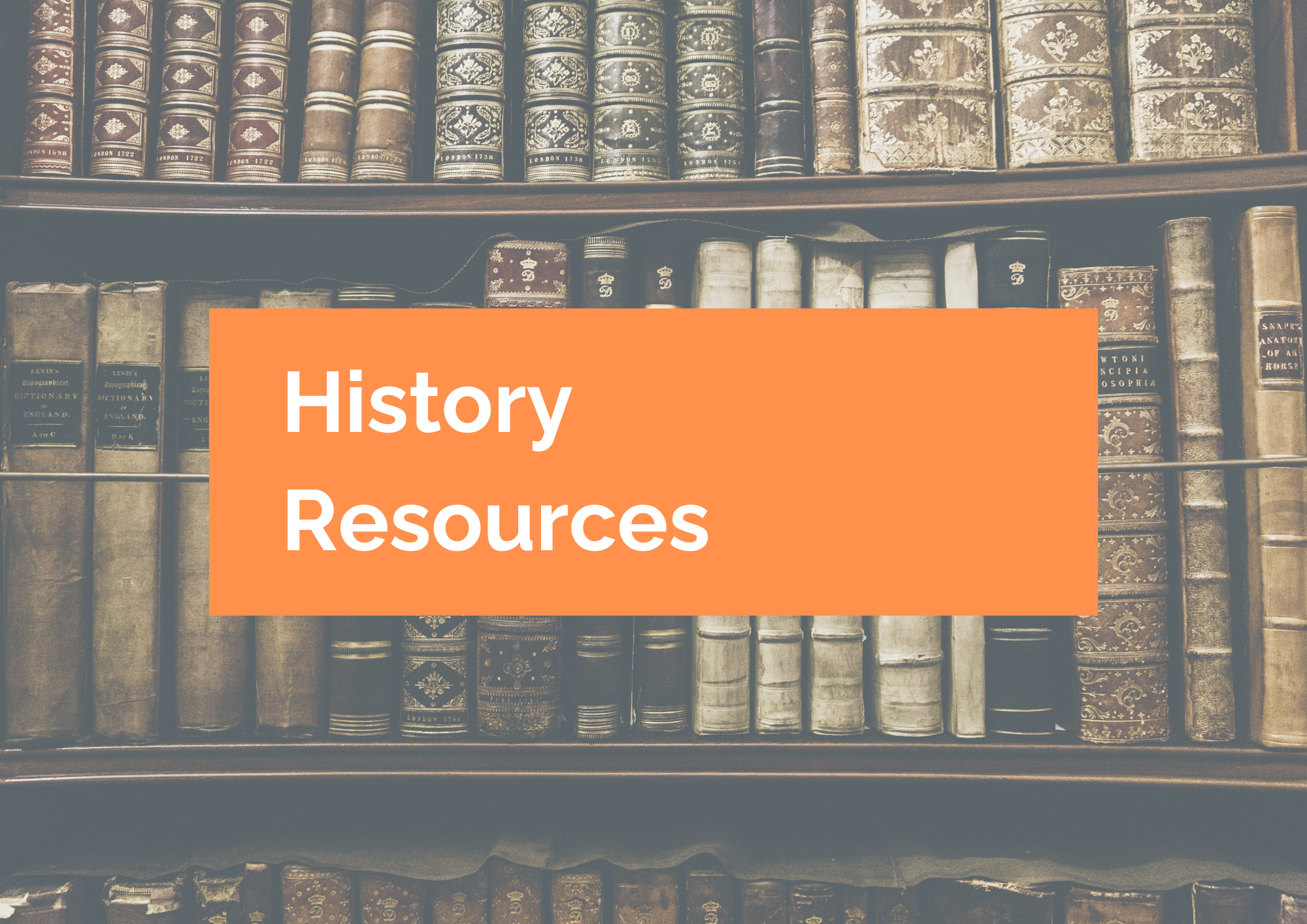
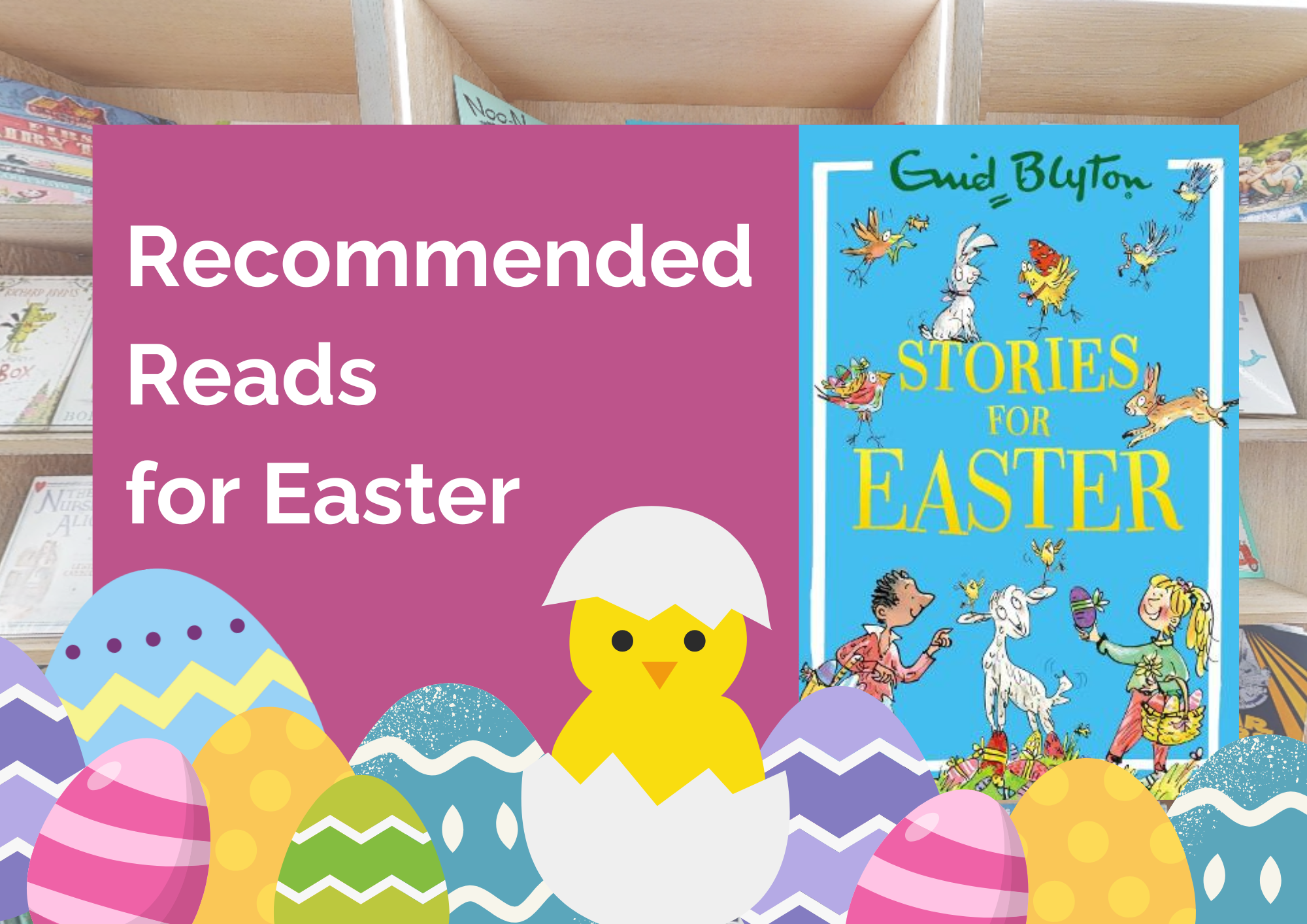
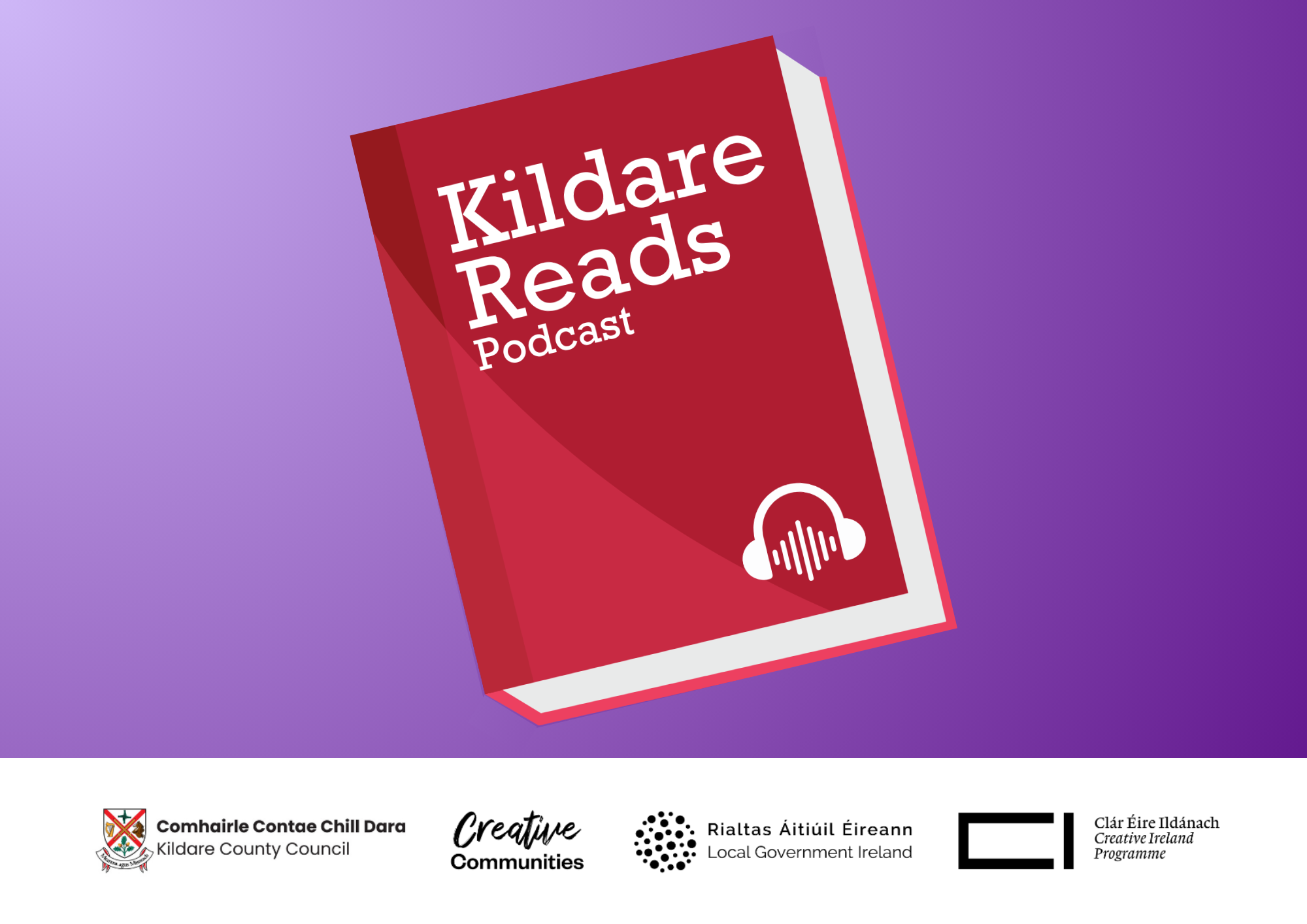
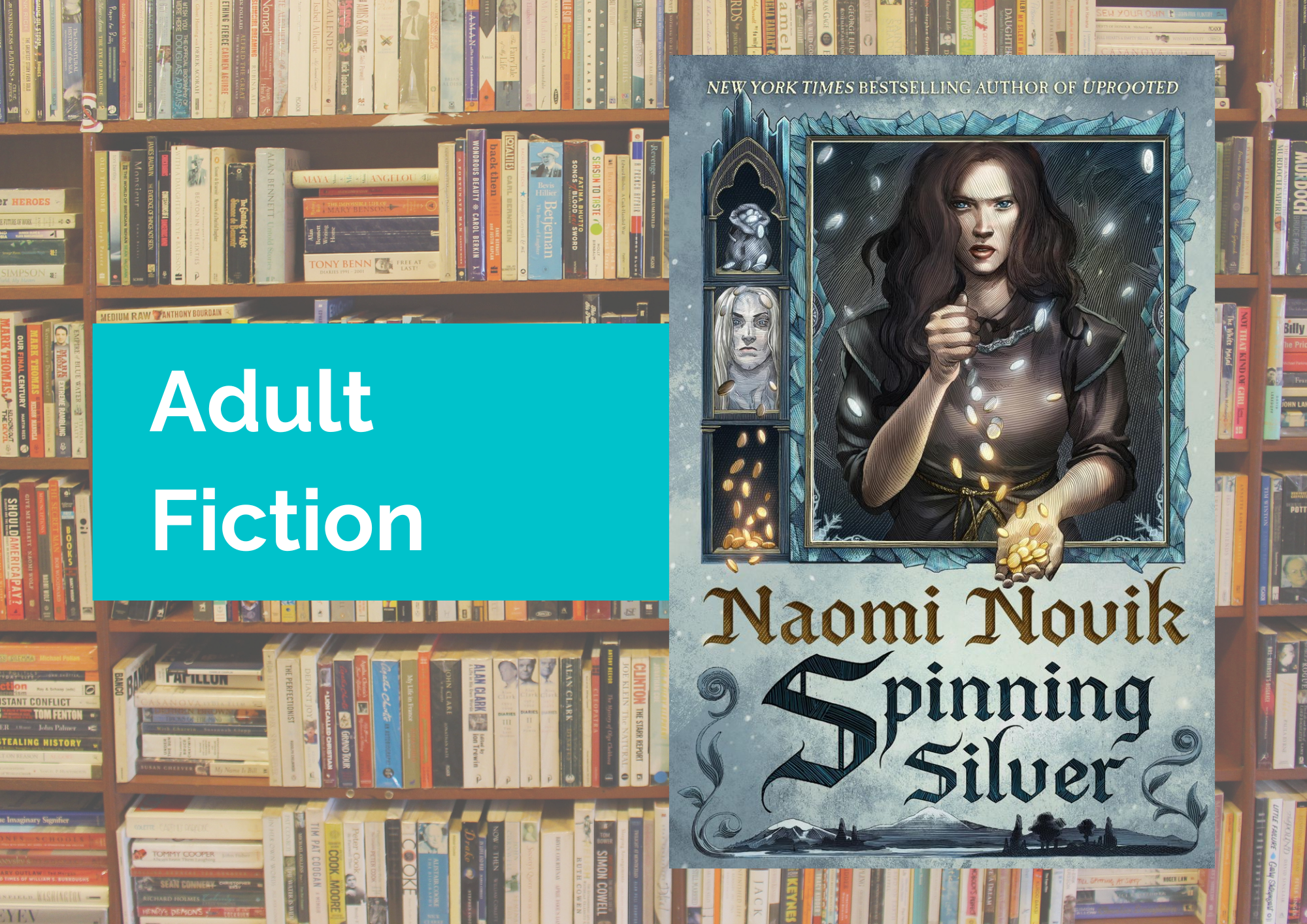
Leave a Reply